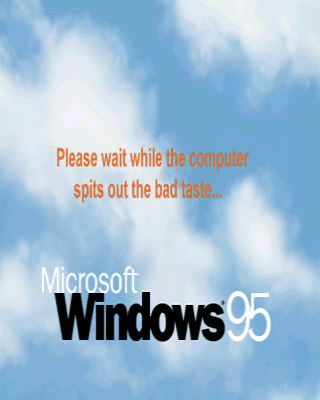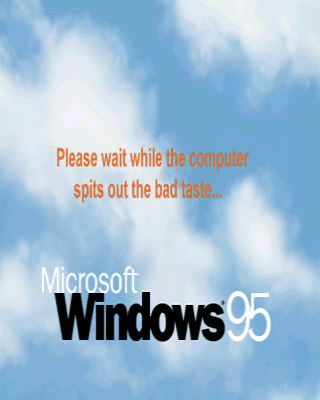A Better Microsoft Win95 Logo
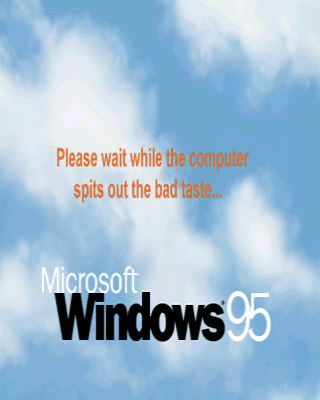
Instructions for downloading the image
-
Click on the image above or on this
link
to download the image.
-
If your browser understands .BMP files, it will display the file.
From here, right-click on the image to save it to disk.
-
If it does not understand .BMP files, it will ask you if you want to
save it, in which case you should respond "Yes".
-
In either case, you now have a copy of the image file LOGOW.BMP
on your disk.
Instructions for installing the image
-
Click on your file explorer, by doing one of these:
-
Double-click the My Computer icon.
-
Click the Start button,
then choose Explorer.
Note! This is not the same as Windows Internet Explorer,
which is an internet browser.
What you want is the file system explorer
which shows the folders and files on your system.
-
Find the Windows folder.
It's usually on the C: drive,
and it's usually named win, windows, win95,
or something similar.
-
Find the file LOGOW.SYS.
Note that it may show up as Logow.sys or logow.sys.
-
Rename the file to something like LOGOW.SYS.OLD.
You do this by selecting the File menu and
then the Rename option.
-
Now move the LOGOW.BMP file you just downloaded
into the Windows folder.
You will probably have to double-click the My Computer
or Explorer icon again and navigate down to the folder
where you downloaded the file.
If you don't know where the download folder is,
you can find out by
clicking File, then Save in your internet browser;
it should pop up a window showing you the name of the folder
where it wants to save all the downloaded files.
Cancel the save but remember the name of the folder.
-
At this point,
you've successfully moved the LOGOW.BMP file
into the Windows folder.
-
Now you need to rename the LOGOW.BMP file
to the new name LOGOW.SYS.
You can do this by selecting the File menu
and then choosing the Rename option.
It doesn't matter if it's upper or lower case,
or even if it's mixed case, since Windows doesn't care.
-
Violá!
If you have successfully performed these steps, you now have
a different Windows shutdown image.
Now, when you shut down Windows, it will display the new image
while it's shutting down.
Text is Copyright ©1997 by David R. Tribble,
all rights reserved.
Updated: